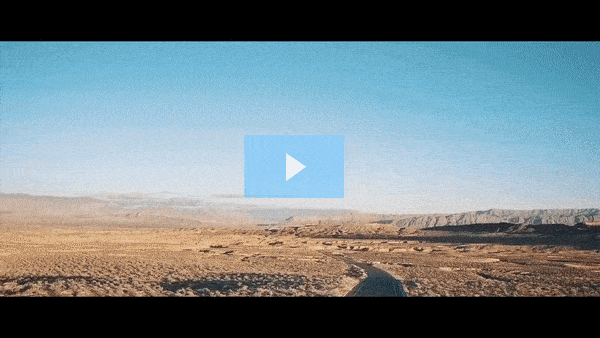Get FREE Training Workshop from John Crestani
John Crestani has been recognized by Forbes, Business Insider, Entepreneur.com, and dozens of other publications for his success online. More importantly, he’s helped thousands of everyday people from around the world create success for themselves as well.
How do you create a Facebook business page?
Creating a Facebook Business Page is an essential step for any business looking to establish its presence on the platform. A well-crafted business page can help engage with customers, showcase products or services, and build brand credibility. Here’s a step-by-step guide to creating a Facebook Business Page, complete with detailed explanations for each stage:
Step 1: Log Into Your Personal Facebook Account
- Why This is Necessary: You need a personal Facebook account to create and manage a Facebook Business Page. Your personal account will not be visible on the business page, but it serves as the administrative access point.
- How to Start: Log in to Facebook and go to the main page or use the mobile app.
Step 2: Navigate to the Page Creation Section
- On Desktop:
- Click on the Menu (represented by nine dots or the hamburger icon) in the top right corner.
- Select Create and choose Page.
- On Mobile:
- Tap the Menu icon and scroll down to select Pages.
- Tap Create and follow the prompts.
Step 3: Enter Basic Information
This is the foundational step where you provide essential details about your business:
- Page Name:
- Choose a name that represents your business, brand, or service clearly.
- Ensure the name matches or aligns with your business’s branding to maintain consistency across platforms.
- Category:
- Choose a category that best describes your business (e.g., restaurant, clothing store, consulting agency).
- You can select up to three categories for better discoverability.
- Description:
- Write a brief description (255 characters or less) to inform visitors about your business. Include essential information, such as what your business does and what sets it apart.
Step 4: Add Profile and Cover Photos
Visual elements are vital for capturing attention and conveying your brand’s personality:
- Profile Photo:
- Typically, businesses use their logo as the profile picture.
- Optimal size: 170×170 pixels (appears as 128×128 pixels on mobile).
- Cover Photo:
- Choose a high-quality image that complements your brand and provides context, such as a promotional image or product showcase.
- Optimal size: 820×312 pixels (640×360 pixels on mobile).
Step 5: Complete the Page Setup
Fill out all necessary fields in the About section to provide comprehensive information about your business:
- Contact Information:
- Add a phone number, email address, and website (if applicable).
- Business Hours:
- Clearly indicate your business’s operating hours. If your business is online-only, specify “Always Open.”
- Location:
- If your business has a physical location, include the address so customers can find you.
- Additional Details:
- Include sections like price range, parking availability, or other relevant attributes depending on your industry.
Step 6: Customize Your Page’s CTA Button
Every business page should include a call-to-action (CTA) button that encourages users to interact with your business. Some popular CTAs include:
- Contact Us
- Shop Now
- Book Now
- Sign Up
To set this up:
- Click on the Add a Button option below the cover photo.
- Choose the appropriate action and provide the necessary link or information.
Step 7: Create Your First Post
Before inviting people to like or follow your page, post some initial content to make your page look active and welcoming. Ideas for your first post include:
- A welcome message introducing your business.
- Announcements of new products or services.
- Engaging questions or polls to prompt interaction.
Step 8: Invite Friends and Start Building an Audience
Use the Invite Friends feature to share your new business page with your existing network. This can help generate initial engagement and create a base of followers.
- Pro Tip: Avoid excessive invitations at once to prevent appearing spammy. Send personalized messages to key contacts who might be interested.
Step 9: Optimize the Page for Search
To ensure your page ranks well within Facebook’s search function and potentially on search engines, follow these steps:
- Use Relevant Keywords:
- Include industry-specific keywords in your description, posts, and about section.
- Customize Your Page URL:
- Create a custom username (e.g., facebook.com/yourbusinessname) that’s easy to share and remember.
- Regular Updates:
- Keep the page active by posting updates, sharing relevant content, and responding to user interactions promptly.
Step 10: Set Up Facebook Messenger
Facebook Messenger is an excellent tool for customer support and interaction. To activate this feature:
- Go to Settings, then select Messaging.
- Turn on options such as Instant Replies or Away Messages to manage customer expectations and response time.
Step 11: Add More Administrators (Optional)
Managing a business page can be a team effort. To add other admins:
- Go to Settings > Page Roles.
- Assign roles such as Editor, Moderator, or Advertiser to team members for collaborative management.
Best Practices for Ongoing Page Management
- Consistent Branding: Ensure your profile picture, cover photo, and posts maintain a cohesive look that reflects your brand’s voice and style.
- Engagement Strategy: Respond to comments, answer questions, and engage with content that mentions your business.
- Analytics Monitoring: Use Facebook Insights to track the performance of your posts, monitor follower growth, and adjust your strategy based on data.
Final Thoughts
Creating and maintaining a Facebook Business Page is an ongoing process that requires attention to detail, consistent content, and user interaction. By following these steps and best practices, businesses can maximize their reach and make the most of their presence on Facebook.
Get FREE Training Workshop from John Crestani
John Crestani has been recognized by Forbes, Business Insider, Entepreneur.com, and dozens of other publications for his success online. More importantly, he’s helped thousands of everyday people from around the world create success for themselves as well.